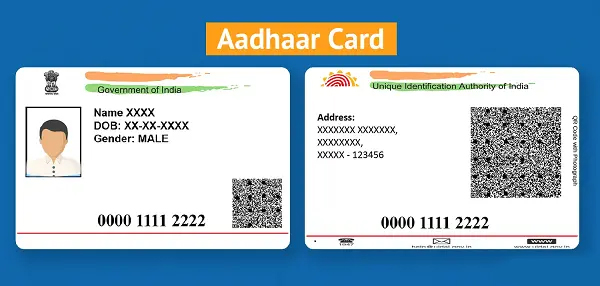Opening an Aadhaar PDF file requires specific steps due to its password-protected nature. Below is a concise guide on how to open an Aadhaar PDF.
Steps to Open an Aadhaar PDF
- Download the Aadhaar PDF:
- Obtain the Aadhaar PDF from the official UIDAI website (https://myaadhaar.uidai.gov.in) or via authorized services like DigiLocker.
- Ensure you download it from a trusted source to avoid security risks.
- Install a PDF Reader:
- Use a PDF reader like Adobe Acrobat Reader, Foxit Reader, or any compatible software installed on your device (PC, smartphone, or tablet).
- Most modern browsers (e.g., Chrome, Edge) can also open PDFs directly.
- Locate the Aadhaar PDF File:
- Find the downloaded file in your device’s “Downloads” folder or the location where you saved it.
- Open the PDF File:
- Double-click the file to open it in your PDF reader or browser.
- If prompted, select your preferred PDF reader.
- Enter the Password:
- Aadhaar PDFs are password-protected for security.
- The password is typically the first four letters of your name (in uppercase) as registered in Aadhaar, followed by your year of birth.
- Example: If your name is “Ravi Kumar” and your year of birth is 1990, the password is RAVI1990.
- Enter the password and click “OK” or “Submit” to unlock the file.
- View the Aadhaar PDF:
- Once unlocked, the PDF will display your Aadhaar details, including your Aadhaar number, name, address, and QR code.
- Save or print the file as needed, ensuring you maintain its confidentiality.
Frequently Asked Questions (FAQs)
1. What is the password for an Aadhaar PDF?
The password is the first four letters of your name (in uppercase) as registered with Aadhaar, followed by your year of birth. For example, if your name is “Priya Sharma” and your year of birth is 1985, the password is PRIY1985.
2. What if I don’t know the name registered with Aadhaar?
Check your physical Aadhaar card, Aadhaar letter, or log in to the UIDAI portal (https://myaadhaar.uidai.gov.in) to verify your registered name. Alternatively, contact the UIDAI helpline (1947) for assistance.
3. What if my name has fewer than four letters?
Use the available letters in uppercase followed by your year of birth. For example, if your name is “Amit” and your year of birth is 1992, the password is AMIT1992.
4. Why is my Aadhaar PDF password not working?
- Ensure the name and year of birth match your Aadhaar records.
- Use uppercase letters for the name.
- Re-download the PDF if it’s corrupted.
- Contact UIDAI (1947) if the issue persists.
5. Can I open an Aadhaar PDF on my smartphone?
Yes, use a PDF reader app like Adobe Acrobat Reader (available on iOS and Android) or open it in a browser like Chrome. Enter the password as described above.
6. Is it safe to open an Aadhaar PDF?
Yes, if downloaded from the official UIDAI website or trusted platforms like DigiLocker. Avoid opening files from unverified sources, and use a secure device to prevent data theft.
7. Can I open an Aadhaar PDF without a password?
No, Aadhaar PDFs are encrypted for security and require the correct password. If you can’t access it, verify your details or contact UIDAI.
8. What if I don’t have a PDF reader installed?
Download a free PDF reader like Adobe Acrobat Reader (https://get.adobe.com/reader/) or Foxit Reader. Alternatively, modern browsers like Chrome, Edge, or Firefox can open PDFs without additional software.
9. Can I share my Aadhaar PDF with others?
Avoid sharing the full Aadhaar PDF publicly, as it contains sensitive information. Use a masked Aadhaar (showing only the last four digits) for KYC purposes when possible.
10. What should I do if the Aadhaar PDF is corrupted?
Re-download the PDF from the UIDAI website (https://myaadhaar.uidai.gov.in) or DigiLocker. Ensure a stable internet connection during the download.
Also visit : https://postofficefd.com/how-to-link-mobile-number-with-aadhaar/